|
FrontPage 98
Designing and
Implementing Web Sites using Microsoft® FrontPage 98
(FP98)
Installation
Minimum
Requirements
(KB# Q178487)
Miscellaneous
-
A connection to the
Internet is not required to use FP98, however,
installation will fail if 32-bit TCP/IP protocol stack is
not installed on the target system. (KB# Q176742)
-
FP98 Setup will
inspect your system for the presence of a Microsoft Web
Server and prompt you to install FrontPage 97 Personal Web
Server if it does not find one.
HTML Essentials
You are expected to have
some experience with HTML. Here are some basic tags and the
functions that create them in FP98 (for complete information
on HTML standards, visit http://www.w3c.org/)
|
HTML TAG
|
FUNCTION
|
FP98 FUNCTION USED TO CREATE
TAG
|
|
<html></html>
|
HTML
Identifier
|
Created automatically by FP98. Identifies
formatted text document as an HTML
document
|
|
<meta>
|
Meta Information
|
Hidden information used for identifying
authoring software, HTTP Refreshes, search engine
indexing, etc. "<meta name="GENERATOR"...> tag
created by default. All other meta tags must be
entered using File > Page Properties > Custom
Tab > User Variables > Add in FP98 Editor. (KB#
Q194310)
|
|
<body></body>
|
Body
Identifier
|
Identifies page content. Created automatically
by FP98. All content entered into FP98 Editor Normal
View will appear between these tags
|
|
<p></p>
|
Paragraph
|
Pressing Enter in FP98 Editor creates new
paragraph (KB# Q194246)
|
|
<br>
|
Line Break
|
Pressing Shift + Enter in FP98 Editor creates
Line Break
|
|
<title></title>
|
Page Title
|
In FP98 Editor, right-click on page, select
Page Properties, enter new Title or
in FP98 Explorer, right-click on page in
Navigation View and Rename (preferred)
|
|
<a href=""></a>
|
Anchor
|
Creates a Hyperlink by highlighting
text/selecting image and selecting Insert >
Hyperlink in FP98 Editor, then enter relative or
absolute URL
|
|
<table></table>
|
Creates
Table
|
Table is created in FP98
Editor by selecting Table > Insert
Table
|
|
<tr></tr>
|
Table Row
|
Created automatically when Insert Table is used
or by selecting Table > Insert Rows or Columns >
Rows in FP98 Editor
|
|
<td></td>
|
Table Data Cell
|
Created automatically when Insert Table is used
or by selecting Table > Insert Rows or Columns >
Columns in FP98 Editor
|
|
<!-- ... -->
|
Comment
|
Allows a comment to be placed inside HTML code.
Is not rendered in the users browser - they must view
the page source to see the comment. Select Insert >
FrontPage Component > Comment to insert a comment.
Note: FP98 inserts all WebBot components between
comment tags so that incompatible browsers will ignore
the WebBot as it would a comment. Newer browsers parse
the comment tags and process directives that they are
aware of.
|
Important FP98
Features to understand: (KB# Q193955)
Banners -
Mainly
used in conjunction with Navigation View, Navigation Bars
and Shared Borders to provide consistency to a Web. When
used with Shared Borders, the page title entered when
creating a page in the Navigation View will appear as a text
overlay on the graphical banner of your choice. Banners can
be chosen from a pre-defined Theme or a custom banner can be
used instead. (KB# Q174421)
Banner Ad Manager -
Displays successive banner-sized images according to a
timed schedule. Uses a Java class applet on the target
system. The banner is linked to a pre-defined URL. Server
Extensions are not required for this component to function.
(KB# Q173438)
Cascading Style
Sheets Support (CSS) - Created using
<STYLE>...</STYLE> tags. Should only be used
with version 4 or higher Netscape and IE browsers (IE3
support for CSS is limited). FP98 does not have a Style
Sheets Wizard, but styles can be manually defined for some
items by using the "Styles" button that appears on some
dialog boxes in FrontPage Editor. (KB# Q179628 and Q180827)
Database Region
Wizard - Uses Active Server Pages (.ASP) technology.
Requires an ODBC Data Source Name that is provided by your
System Administrator. Database is accessed by means of an
SQL Query String. Files created with the Database Region
Wizard should be saved with the .ASP filename extension as
they contain scripting that must be processed on the Web
server. Save .ASP files in a directory with at least script
permission or they will not work. (KB#s Q174008, Q174015 and Q175771)
Discussion Web Wizard
- Builds a Web-based discussion forum with threaded
messages for increased user interaction. Can be added as a
sub-Web or integrated into an existing Web solution. (KB# Q250839)
Dynamic HTML (DHTML)
- Allows Webmaster to add animation and visual effects
to a Web page. Accessed through Format > Animation... and
Format > Page Transition... menus in FrontPage Editor.
Generally supported by version 4 browsers and higher. Best
support obtained by using IE - test all DHTML pages before
deploying on a production server. (KB# Q173422)
Form
Handling/Validation -
FP98's built in form handling
features use pre-compiled CGI scripts allowing you to write
your form results to file, e-mail them to a responsible
party, or both. Validation can be either client or server
side using JavaScript or VBScript. Using validation prevents
users from submitting data that does not comply with the
restrictions you have set in place. Confirmation forms can
also be displayed using form field names. (KB# Q194088)
Hit Counter -
a
graphical odometer embedded into your page that counts the
number of times your page has been accessed, or "hit".
Requires FrontPage Server Extensions on Web server. Five
default styles to choose from. Can be reset to a
higher/lower number or restricted to a fixed length. (KB# Q187773)
Include Page -
WebBot Component that simplifies site management by
inserting one HTML page inside another. Should be used when
a Shared Border does not provide flexibility needed or when
content needs to be inserted into a TABLE field. By default,
Include Page will import everything between the
<BODY>...</BODY> tags in the included
document.
Insert HTML -
FP98 has an extremely annoying habit of reformatting
(Microsoft calls it "checking for correctness") all HTML
code you manually enter using the HTML View in FrontPage
Editor. If you want to stop FP98 from destroying a section
of code, use Insert > FrontPage Component > Insert
HTML in FrontPage Editor. Enter your HTML in the space
provided and FP98 will place it in your document between
these tags "<!--webbot bot="HTMLMarkup" startspan
-->...<!--webbot bot="HTMLMarkup" endspan
-->"
Internet Database
Connector - Older technology that does not use
Active Server pages. Queries an ODBC database by means of an
Internet Database Connector (.IDC) file. Query results are
returned by the Web server in an HTML extensions file (.HTX). (KB# Q174407)
Navigation Bars -
Used with Navigation View and Shared Borders. Contains
a list of text links or graphical buttons with text
overlays. Navigation Bar hyperlinks are managed by FP98. To
add, remove, or rename items on a Navigation Bar, use the
Navigation View in FrontPage Explorer. Microsoft recommends
that you let FrontPage handle your navigation and that you
should use this feature. (KB# Q180836)
Scheduled
Image/Include Page -
allows insertion of an image or
HTML page that will be specified for a specified time or
date. You can specify and alternate image/page to be
displayed before and after the scheduled item. After
scheduling a component, remember to Recalculate Hyperlinks
in FrontPage Explorer or the feature will not work!
(KB# Q194172)
Scripting -
FP98
includes a Scripting Wizard. Remember that when VBScript is
used on the Web server, you are limited to only Microsoft
Web servers but can use any browser. When VBScript is used
on the Client Side, you are limited to Microsoft IE3 and
higher.(KB# Q194063)
Search Form -
Lets you add search capabilities to your Web. Searches
all documents in your Web except for those stored in the
"_private" folder. Integrated with Index Server on IIS4.
Creates an .IDQ file which queries Index Sever; results
returned as a .HTX file (stored in the "_derived" hidden
directory). The .IDQ file is stored in the "_vti_bin" hidden
folder in your Web. FP98 Uses a WAIS search engine and text
indices stored in the "_vti_txt" hidden directory when Index
Server is not present. (KB# Q194075 and Q194484)
Shared Borders -
Used in conjunction with Banners, Navigational Bars and
Navigation View to provide consistency to a Web. There are
four borders that can be defined, top, bottom, left, and
right. It is not possible to have two different items in a
shared border in the same Web, (e.g. different copyright
information for Marketing and Customer Support divisions in
bottom Shared Border). Consider using Include Page feature
or creating sub-Webs instead. (KB# Q173435)
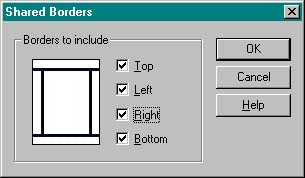
Tasks View -
Multi-user To-do list and Enterprise feature of FP98.
Allows multiple Webmasters to maintain a site without
duplication of effort by assigning tasks to individuals or
groups. It is important to understand this feature
thoroughly before writing exam 70-055.
Templates and Wizards
- sets of predesigned documents that contain the
structure, but not the content for new Webs or individual
pages that are being created.
Themes -
A
pre-defined set of graphics (.GIF files) and Cascading Style
Sheets documents that can be applied to a Web to give it
consistency and a professional appearance. Themes View in FP
Explorer sets properties for the entire Web whereas Themes
properties for individual pages can be altered in FP Editor.
Themes are stored in the "_themes" hidden folder in your
Web. (KB# Q173421 and Q180821)
Visual SourceSafe
Integration - Functions like RCS for UNIX. Automated by
FP98 Server Extensions when enabled. When user opens a
document, it is "checked out", preventing other users from
accessing file. When user closes document, it is "checked
(back) in" again. This prevents different users working on
the same file at the same time and overwriting each other's
changes. (KB# Q189368 and Q194544)
FP98 Templates and
Wizards: (KB# Q173418)
Customer Support
Web Template
contains these
elements
-
Welcome Page -
Introductory document and table of contents
-
Bugs - Form for
reporting bugs/errata in product
-
Download - Offers
files for download
-
Discussion - Web-based
threaded discussion board
-
Frequently Asked
Questions
-
Search - let's
visitors search site by keyword
-
Suggestions - Form for
posting suggestions
-
What's New - Section
for providing late-breaking news to site visitors
Personal Web Template
contains these elements
-
Home - Introduction
and table of contents
-
Interests - Place to
list your hobbies/interests
-
Favorites - Area for
placing links to other Web sites you like
-
Photo Album - A page
to display your photographs to visitors
Project Web Template
contains these elements
-
Home - Introduction,
project overview and list of all changes to the Web
site
-
Archive - Single
document that contains links to project resources
-
Discussion - Web-based
threaded discussion board
-
Members - Contact info
for persons involved in the project
-
Schedule
-
Search - Allows
visitors to search site contents by keyword
-
Status - Document that
can be linked to status reports you create
Empty Web Template -
there is nothing in this template, it is used for
creating Webs from scratch.
Corporate Presence
Wizard - walks the user through all of the steps
necessary to create a corporate presence on the
Internet.
Discussion Web Wizard
- used for creating an interactive, threaded, Web-based
discussion board.
FrontPage Explorer
A powerful tool used to
manage an entire Web site. Not used for editing the
properties of individual pages in the Web site (except for
renaming pages in Navigation View). Used to create new Webs
using one of three different methods
-
Create an entire Web
site from scratch
-
Create a Web using
FP98 Wizards and Templates
-
Import an existing Web
site (if site was authored with FrontPage, existing
settings/themes will be imported - also works fine with
sites authored using other means)
Has seven different views
-
Folders
-
Displays a list of all files and folders in the
current Web. Folders appear in left hand pane while
subfolders and files appear in right hand pane (just like
Windows Explorer)
-
All Files
-
Shows list of all files contained in site. Files are
not separated by folder although folder info is displayed.
This is the only view that allows you to find
orphan files
-
Navigation
-
Default view for sites created using FP98. Divided
into two areas, Navigation Pane and Contents Pane.
Navigation Pane shows flowchart like graphical
representation of links between HTML documents in Web.
Content Pane shows all files and folders in the current
Web site
-
Hyperlinks
-
Shows graphical view of linked objects in Web site.
Direction of arrows indicate how objects are linked.
Detail levels may be increased or decreased by clicking on
the plus or minus signs. For internal documents only -
external links are not displayed
-
Hyperlink Status
-
Used for checking the status of internal and external
hyperlinks. Green circles indicate links are OK. Yellow
circles are for unchecked links and red circles denote
broken links. Verified links are not displayed by
default
-
Themes
-
Used
to assign a Theme to, or alter a Theme for a FP98
Web
-
Tasks
-
A
to-do list for multiple users. Action items are added to
the Tasks listing and given a priority level. Tasks can be
unlinked, or linked to specific objects/pages
Spell check feature under
Tools menu can be used to check spelling of all pages in
site at once and can also assign tasks to pages found to
have errors.
Replace feature under
Tools menu can be used to replace words or character strings
throughout the entire site.
If you're one of those
companies that gets acquired every second week, consider
entering your company name into your Web as a variable -
Tools > Web Settings > Parameters. Variables are used
by inserting a "Substitution" FP98 component into pages with
FrontPage Editor. Changing a variable in FrontPage Explorer
causes the referenced variable to change throughout entire
Web.
Shared Borders and Themes
properties for the entire Web are set in FrontPage
Explorer.
To change the title of a
page, right-click on it in Navigation View and change it's
name, this will change it's <TITLE>...</TITLE>
tag. (Author's note: Microsoft pushes the Navigation View
feature heavily in all of their training material, but in
real life I've yet to meet a Web developer who will admit to
using it - I certainly don't.) (KB# Q173928)
FrontPage
Editor
Used to create/edit
individual HTML pages. Cannot be used for managing
the Web as a whole.
Has five different Views
(can be toggled by using the small tabs appearing at lower
left corner of FrontPage Editor window):
-
Normal -
standard WYSIWYG working space showing approximate look of
page in progress.
-
HTML -
allows
viewing and direct editing/tweaking of HTML code.
-
Preview -
simulation of a Web browser, used for previewing how page
will look in a browser, testing mouseover effects, etc.
(KB# Q174081)
-
No Frames (frames
only) -
displays what nonframes users (i.e., those
with antique browsers) will see.
-
Frames Page HTML
(frames only) - displays the raw HTML code of the
frames document itself.
Shared Borders and Themes
properties for the individual pages are set in
FrontPage Editor.
Estimated loading time of
document is always displayed in the bottom right hand corner
of FrontPage Editor window. This estimation is based on 28.8
modem speeds.
Analyzing Business
Requirements
Information Sharing Needs
Internal
-
addressed by an intranet Web solution. Content usually
consists of org charts, reference materials, project
status info, customer info, accounting data, sales
projections, employee manuals, reports, etc. Discussion
Web Wizard and Project Web Template are suggested for
Internal info sharing needs. Usually confidential and
requires that data is secured.
External
-
addressed by an extranet or Internet Web solution. Content
usually consists of product info/availability/ordering,
payment information, shipping status, service requests,
info about company, etc. Corporate Presence Web Wizard or
Customer Support Web Template suggested for External info
sharing needs.
Target Audience
What types of browser
is your audience using? Are you deploying to a mixed
audience over the Internet or for a corporate intranet
where all browsers have been standardized on Internet
Explorer 4 (IE4) allowing you to use FP98's features that
are proprietary to Microsoft browsers?
What type of network
connections will your audience be using to connect to your
site? Modem users accessing through the public Internet or
broadband access via the corporate LAN?
Maintenance Requirements
Whenever possible, use
a database solution (Database Region Wizard) rather than
static HTML pages - it will reduce the administrative
overhead in maintaining a FrontPage
Web.
Security Considerations
When an Administrator
is creating a new Web, he/she has the option to check the
"Secure Connection Required (SSL)" and use Secure Sockets
Layer (port 443) to prevent unauthorized access to
communications between the FrontPage client and Web
server. This is the only way to protect passwords during
authentication. (KB# Q194072)
Will organizational
units within the company be maintaining their own sites?
If so, consider creating sub-Webs under the Root Web.
Sub-Webs can have different permissions assigned to them
than the Root Web. (e.g. All computers but those belonging
to the Research unit are denied access to the Research
sub-Web.) (KB# Q176134)
Defining the
Technical Architecture for a FP98 Web Site
Support for FP98 features
by Netscape and Internet Explorer
|
Features
|
NN2
|
NN3
|
NC4
|
IE2
|
IE3
|
IE4
|
IE5
|
|
Active
Channels
|
-
|
-
|
-
|
-
|
-
|
X
|
X
|
|
ActiveX
|
-
|
-
|
-
|
-
|
X
|
X
|
X
|
|
ASP
|
-
|
-
|
-
|
-
|
X
|
X
|
X
|
|
Background Colors
|
X
|
X
|
X
|
X
|
X
|
X
|
X
|
|
Background Images
|
X
|
X
|
X
|
X
|
X
|
X
|
X
|
|
Banner
Ad Manager
|
X
|
X
|
X
|
-
|
X
|
X
|
X
|
|
Browser Plug-ins
|
X
|
X
|
X
|
-
|
X
|
X
|
X
|
|
Client-side Scripts
|
-
|
X
|
X
|
-
|
X
|
X
|
X
|
|
Collapsible Outlines
|
-
|
-
|
-
|
-
|
-
|
X
|
X
|
|
Comment Tags
|
X
|
X
|
X
|
X
|
X
|
X
|
X
|
|
Custom
Font Colours
|
X
|
X
|
X
|
X
|
X
|
X
|
X
|
|
Custom
Font Faces
|
-
|
X
|
X
|
X
|
X
|
X
|
X
|
|
Custom
Font Sizes
|
X
|
X
|
X
|
X
|
X
|
X
|
X
|
|
Dynamic HTML
|
-
|
-
|
X
|
-
|
-
|
X
|
X
|
|
Forms
|
X
|
X
|
X
|
X
|
X
|
X
|
X
|
|
Frames
|
X
|
X
|
X
|
-
|
X
|
X
|
X
|
|
GIFs
(animated)
|
X
|
X
|
X
|
-
|
X
|
X
|
X
|
|
Hover
Buttons
|
X
|
X
|
X
|
-
|
X
|
X
|
X
|
|
Inline
Audio/Video
|
-
|
X
|
X
|
-
|
X
|
X
|
X
|
|
Java
|
X
|
X
|
X
|
-
|
X
|
X
|
X
|
|
JavaScript
|
X
|
X
|
X
|
-
|
X
|
X
|
X
|
|
Marquees
|
-
|
-
|
-
|
X
|
X
|
X
|
X
|
|
Page
Margins
|
-
|
-
|
-
|
-
|
X
|
X
|
X
|
|
Page
Transitions
|
-
|
-
|
-
|
-
|
-
|
X
|
X
|
|
Style
Sheets
|
-
|
-
|
X
|
-
|
-
|
X
|
X
|
|
Tables
|
X
|
X
|
X
|
-
|
X
|
X
|
X
|
|
VBScript
|
-
|
-
|
-
|
-
|
X
|
X
|
X
|
Legend:
"X"=Supported, "-"=Not
Supported
User registration forces
users to register before accessing a protected Web. Only
works in the Root Web. (KB# Q194156)
When working with images,
always include a text description in the Alternate
Representations field of the Image Properties dialog. For
extremely large images, a smaller low resolution image can
be entered in Alternative Representations. It will be loaded
first and replaced with the larger image when it has
finished loading.
Alternate text links
should be provided for all navigational controls.
In FrontPage Explorer,
make sure the validation script settings you select are
compatible with the end user's browser. You can do this by
right-clicking in the Navigation View and selecting Web
Settings > Advanced. This is also accessible in FrontPage
Explorer under Tools > Web Settings > Advanced.
Javascript is selected by default.
Image maps can be set to
server or client side. Choices for map styles are FrontPage,
NCSA, CERN, and Netscape.
Developing the
Conceptual and Logical Design for a FP98 Web Site
Include Page or Scheduled
Include Page/Image Components can be used for images or HTML
that are the same throughout a Web but are sometimes changed
or updated.
Use the Tasks View to
assign Action Items to multiple Webmasters collaborating on
a site in order to prevent duplication of effort.
Divide a site into
Sub-webs with different administrators and access
permissions to make it more manageable. (KB# Q194210 and Q194676)
Designing a User
Interface and User Services for a FP98 Web Site
Microsoft recommends
using FP98's built in navigation tools rather than designing
your own navigational scheme manually - less administrative
overhead. (Author's note: This is important; it shows up
often in the Microsoft Official Curriculum for both FP98 and
FP2000).
Applying Themes to a site
give it a more consistent and professional look. Sub-Webs
can use a variation of the Root Web's Theme.
Use e-mail forms,
discussion boards, suggestion pages and bug reports to add
interactivity to a site by seeking user
input.
Establishing the
Development Environment
FP98 comes with it's own
Web server for testing locally before deploying content to a
production Web server. This server is only appropriate for
testing, it was not designed to be used by more than a
handful of users.(KB# Q194101 and Q194229)
Creating User Services
Forms are used to collect
user input. Form results can be written to a text file or
HTML file on the Web server or sent by e-mail to a
designated recipient. Setting Form Field Validation allows
you to restrict the type of input a user can enter into a
form field. If the submitted data does not meet the
restrictions, a client-side VBScript (IE only) or Javascript
(both browsers), the user is prompted to try
again.
Hidden fields are used to
submit info unseen by the site visitor, like a form
name.
Use FrontPage Explorer's
Navigation View to map out the Navigation Scheme for your
Web.
Defining channels allows
a Webmaster to push data to site users. Launch the Channel
Definition Wizard using Tools > Define Channel in
FrontPage Explorer. (KB# Q173920, Q174055 and Q177079)
Background sound only
works in IE. For Netscape users you will need to use a
Javascript to do a browser level detect and send the right
HTML code to the browser. (KB# Q193057)
Testing a FP98 Web Site
Webs should always be
tested on a staging server before being published to a
production Web server.
FrontPage 97 Personal Web
Server cannot be used for testing .ASP scripts as it does
not support ADO (Active Data Objects). If you are developing
a site using .ASP scripts you must use Microsoft Personal
Web Server 4.0 for Windows 95/98, Microsoft Peer Web
Services for Windows NT 4.0 or Microsoft Internet
Information Server 4.0 for Windows NT 4.0 Server. .ASP
scripts will not function on non-Microsoft Web servers. (KB#
Q194355)
Browse-time components
will not work on disk-based Webs. You will need to publish
to a Web Server with FrontPage Server Extensions installed
to test pages using these features. This applies to the
following FP98 features (KB# Q173437 and Q194308)
-
Active Server Pages
(ASP)
-
Discussion Form
Handler
-
Internet Database
Connector
-
Database Region
Wizard
-
Hit Counter
-
Hover Button with a
custom image
-
Registration Form
Handler
-
Save Results Form
Handler
-
Search Form
Always test your site on
as many platforms with as many browsers as possible (use
Preview in Browser command in FrontPage Editor on
development system to access installed browsers) to find out
what compatibility problems may arise for your users. Try
different resolutions and colour depth settings on your test
systems as well (e.g. an 800 pixel wide table goes off the
viewable screen of a user at 640x480 screen resolution -
resize table accordingly).
The most
important tool in FrontPage Editor for testing your
Web site
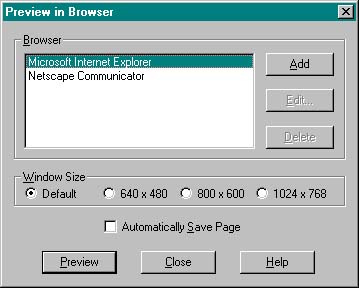
Publishing a FP98
Web Site
Publishing moves your
content from the server you are currently administering your
Web from to a different server/servers.
Sites are published using
Files > Publish FrontPage Web or the Publish Button in
FrontPage Explorer toolbar (one-click publishing). Webs
cannot be published from within FrontPage Editor.
Three publishing methods;
one-click publishing, multisite publishing and FTP
publishing. FP98 will first check for presence of FP98
Server Extensions, then will default to FTP method if it
cannot find them and prompt user for FTP credentials. (KB#
Q194092 and Q194093)
FP98 can be set to
publish "changed pages only" or "entire site".
If publishing from behind
a proxy server, use Tools > Options > Proxies in
FrontPage Explorer to define the proxy server. It can be
defined as either an IP address or NetBIOS name followed by
a colon and then the port number (e.g.
192.168.1.100:8080 or
WEBPROXY:8080)
Managing a FP98 Web Site
Using the Navigation View
you can add new pages to your Web, shuffle existing pages
around between directories without breaking existing links
and change a page's title.
Periodically use the
Hyperlink Status view in FrontPage Explorer to check for
broken links, crucial for preventing "link rot". Remember
that the Hyperlinks View only shows the relationship between
internal documents on your Web, it does not tell
you what links are broken.
Enable VisualSourceSafe
to prevent users from overwriting each others
work.
Change the editor used to
open a certain file type by using the Tools > Options
> Configure Editors Tab (e.g. change file association for
.JPG so that it is opened using Adobe Photoshop instead of
Paint Shop Pro.)
To find orphaned files or
all files created by a single user, use the All Files View.
(KB# Q202154)
Use Tools > Web
Settings > Configuration Tab to change a FP98 Web's name
and title. (KB# Q194089)
Managing Access to
a FP98 Web Site
Administrator privileges
are needed to create, change, and delete FP98
Webs.
Security settings for the
Web or Sub-web can be altered under Tools > Permissions
in FrontPage Explorer. Administration, authoring and browser
privileges can be granted on a User or Group basis.
Permissions in sub-Webs can differ from the Root Web. (KB#
Q194670)
An administrator can
grant or block access to a Web on a user, group or machine
basis.
FP98 Server Extensions
Supported
Platforms
|
Platform
|
Operating System
|
Web Servers
|
|
Intel x86
|
Microsoft Windows NT 4.0
Server
|
Microsoft Internet
Information Server 4.0
Netscape Commerce Server
1.12
Netscape Communications Server
1.12
Netscape Enterprise 2.0 and 3.0
Netscape
FastTrack 2.0
|
|
Intel x86
|
Microsoft Windows NT 4.0
Workstation
|
Microsoft Peer Web
Services
|
|
Intel x86
|
Microsoft Windows
95/98
|
Microsoft Personal Web
Server
Microsoft FrontPage® 97 Personal
Web Server
|
|
Alpha
|
Microsoft Windows NT 4.0
Server
|
Microsoft Internet
Information Server 4.0
|
|
Alpha
|
Microsoft Windows NT 4.0
Workstation
|
Microsoft Peer Web
Services
|
|
Alpha
|
Digital UNIX 3.2c, 4.0
|
Apache 1.1.3, 1.2.4, 1.2.5
CERN 3.0
NCSA1.5.2
(1.5a or 1.5.1 are not
supported)
Netscape Commerce Server
1.12
Netscape Communications Server
1.12
Netscape Enterprise Server 2.0 and 3.0
Netscape FastTrack 2.0
|
|
Intel x86
|
BSD/OS 2.1
BSD/OS 3.0
Linux 3.0.3
(Red Hat Software)
SCO OpenServer
release 5*
SCO UnixWare 7*
|
same as above
|
|
PA-RISC
|
HP/UX 9.03, 10.01
|
same as above
|
|
RS6000
|
AIX 3.2.5, 4.x*
|
same as above
|
|
Silicon Graphics
|
IRIX 5.3, 6.2
|
same as above
|
|
SPARC
|
SunOS 4.1.3, 4.1.4
|
same as above
|
The following is a list
of special files and directories maintained by Microsoft
FrontPage 98
|
Folders |
Files |
Purpose |
|
_overlay
|
*.gif
|
Overlay files for FP98™s text on GIF and
navigation button features. These files are
transparent GIFs that are overlaid on top of base
button or banner images to build a complete text on
GIF or navigation button image.
|
|
_derived
|
*.htx, *.gif
|
Dynamically generated by FP98 and can be
recreated at any time, like *.htx files created by
the FP98 Search Component (only with IIS with
Microsoft Index Server) and composite text on GIF
images (e.g., theme buttons and
banners).
|
|
_borders
|
top.htm, left.htm, right.htm,
bottom.htm
|
Shared border definition files that are
included into pages using shared
borders.
|
|
_themes
|
*.gif, *.inf, *.css files for each
theme
|
FP98
themes storage. Each theme that is applied to the
web is uploaded into a uniquely named subfolder of
the _themes directory. Each theme consists of GIF,
CSS, and INF files that define the
theme.
|
|
_fpclass
|
*.class
|
Compiled Java class files that implement the
Banner Ad Manager and Hover Button FP98
components.
|
|
_private
|
|
This
folder is created in each FP98 web. It is intended
to contain user files that are not browsable. Does
not work on IIS servers. The good news is that Index
Server will ignore any documents placed in this
folder and not return them in site
searches.
|
|
_vti_bin
|
shtml.dll
shtml.exe
|
Stub
FP98 Server Extensions executables for runtime
functionality.
|
|
fpcount.exe
|
Runtime portion of the FP98 Hit Counter
component.
|
|
*.idq
|
Query
files created by the FP98 Search component when
using IIS with Microsoft Index Server. These files
reside in the _vti_bin directory in order to get
execute permissions.
|
|
_vti_cnf
|
For
each HTML page and graphics file in a FrontPage web
there is a configuration file of the same name.
|
Each
configuration page contains a set of name value
pairs, identifying things like the last author to
edit a page or the program associated with a file.
|
|
_vti_log
|
|
Root
web only. Only populated after the web administrator
has enabled logging in the frontpg.ini or
we<port>.cnf file. When active, an author.log
file gets created here logging only FrontPage
authoring and administration
operations.
|
|
_vti_map
|
|
Contains image map files.
|
|
_vti_txt
|
|
Contains text indices for the WAIS search
engine only. Not used by Index Server on IIS.
|
When planning a Web,
consider whether or not the server hosting the production
Web site will have FP98 Server Extensions installed. If not,
the following FrontPage Components should not be used in
your Web: (KB# Q194051)
-
Confirmation
Field
-
Discussion Form
Handler
-
FrontPage created
server-side image maps
-
Hit Counter
-
Registration Form
Handler
-
Save Results Form
Handler
-
Scheduled Image
-
Scheduled Include Page
Component
-
Search Form
| 
